AUTOCAD ELECTRICAL FUNDAMENTALS
AUTOCAD ELECTRICAL FUNDAMENTALS (3-SESSION COURSE IN 2 DAYS) DETAILED COURSE CONTENTS This 2-day course is designed to assist the students who are new to AutoCAD Electrical, one of industry’s most requested skills. After completing this course, students will be able to design wiring diagrams, insert components and terminals, create ladder diagrams, perform point-to-point wiring, create custom symbols, and add annotations like title blocks to drawings. This course will also prepare students to pass the AutoCAD Electrical Fundamentals competency test.
MODULE 1 -WORKING WITH WIRES Insert different types of wires Modify inserted wires Create wire layers Create and manage wire types and their properties Insert, erase, hide, fix, and reposition wire numbers Insert the special wire numbering Insert in-line wire markers Understand the source and destination signal arrows Insert cable markers in wires Show the source and destination markers on wires Check line entities on non-wire layers Manipulate wire gaps Lab: Insert wire numbers Lab: Create a wire type using the Create/Edit Wire Type tool
MODULE 2 - CREATING LADDERS Create ladders Insert a new ladder in the drawing Modify an existing ladder Understand the format referencing of ladders Lab: Insert a ladder into the drawing Lab: Stretch and revise the ladder
MODULE 3 -SCHEMATIC COMPONENTS Insert schematic components Annotate and edit schematic symbols Assign catalog part number to components Create parent-child relationship between components Swap or update blocks Insert components from the equipment, panel, and catalog lists Add a new record in the Schematic Component or Circuit dialog box Edit an existing record in the Schematic or Circuit dialog box Lab: Insert a ladder with four rungs into the drawing Lab: Add the catalog information to the component Lab: Use the Swap/Update Block tool
MODULE 4 - CONNECTORS,POINT-TO-POINT WIRING DIAGRAMS, AND CIRCUITS Insert connectors Edit the existing connector and connector pin numbers Insert splices Create and edit point-to-point wiring diagrams Insert wires and multiple wire bus Bend wires at right angle Create, insert, move, and copy circuits Insert WBlock circuits Save circuits using WBlock Build a circuit using the Circuit Builder tool Add multiple-phase ladders and wires Add three-phase symbol to a multiple-phase circuit Lab: Create a point to point wiring diagram Lab: Create a point to point wiring diagram using connectors and a splice Lab: Insert a user-circuit into the drawing
MODULE 5 -PANEL LAYOUTS
Understand the WD_PNLM block file
Create panel layouts from schematic list
Annotate and edit a footprint
Insert footprints from icon menu
Add a new record of footprint to the footprint lookup table
Insert footprints manually
Insert footprints from user defined list, equipment list, and vendors menu
Copy a footprint
Set the panel drawing configuration and footprint layers
Make an Xdata visible
Insert balloons, nameplates, and DIN Rail into drawing
Edit the footprint lookup database file
Lab: Extract schematic component list from the CADCIM project using the
Schematic List tool
Lab: Edit the footprints
Lab: Insert a footprint manually in the drawing file
Lab: Create a drawing and insert footprint
MODULE 6 -PROGRAMMABLE LOGIC CONTROLLER (PLC)MODULES
Insert parametric and nonparametric PLC modules
Edit parametric and nonparametric PLC modules
Insert individual PLC I/O points
Create and modify the parametric PLC modules
Create PLC I/O wiring diagrams using the spreadsheet data
Map the spreadsheet information
Modify and save the new setting configuration
Tag components and wire numbers based on PLC I/O address
Lab: Insert a ladder and a parametric PLC module into the ladder
Lab: Generate PLC drawings using the PLC I/O Utility tool

Informit
Related Program
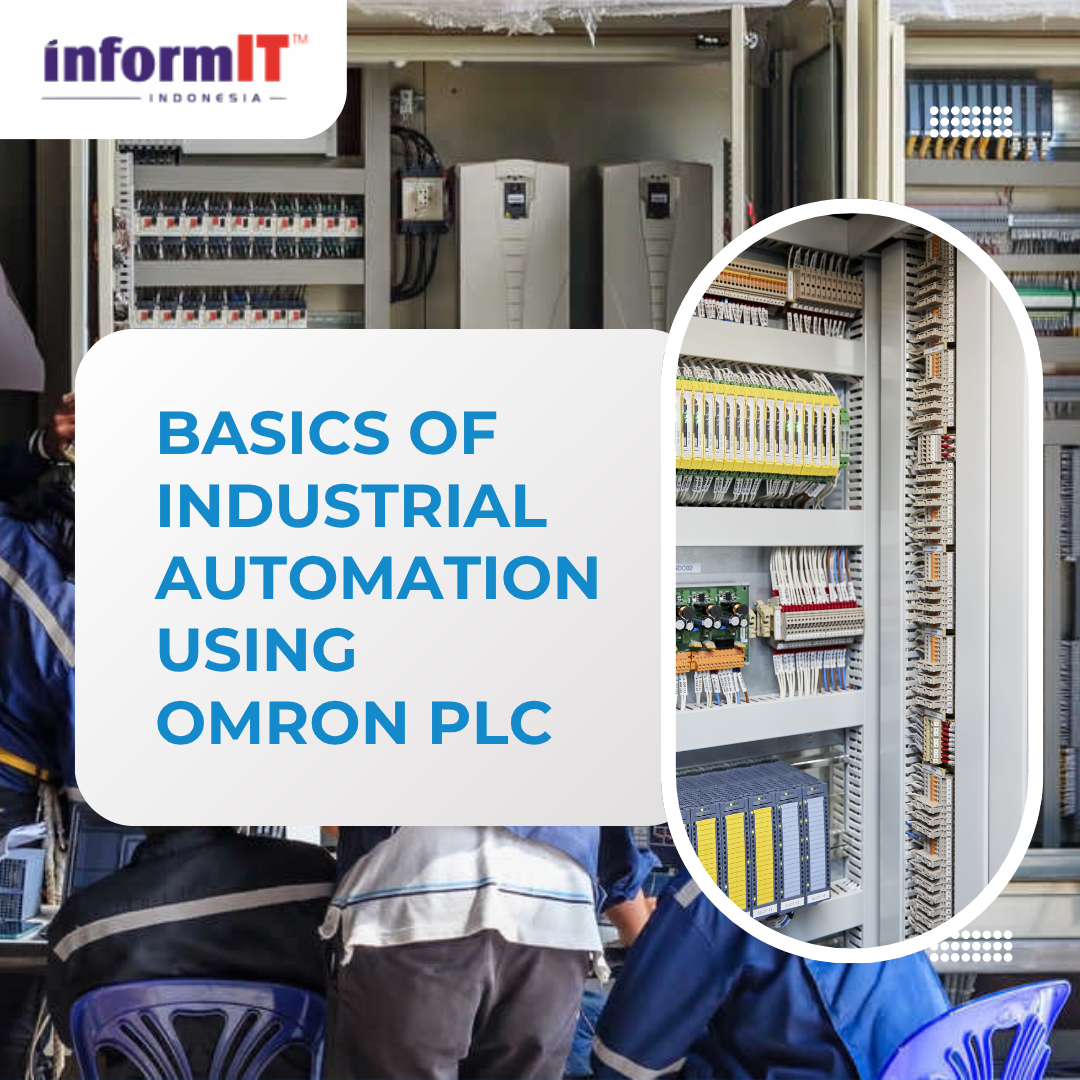
BASICS OF INDUSTRIAL AUTOMATION USING OMRON PLC
-
Rp. 3.500.000Rp. 750.000
Training & Test

IOT AUTOMATION WITH RASPBERRY P
-
Rp. 3.500.000Rp. 750.000
Training & Test
.png)